TikTok, the pulsating vortex of creativity and dance moves, has taken the world by storm.
But what if I told you there’s a hidden dimension within TikTok—a realm cloaked in shadows, where pixels don their midnight attire? Yes, my friend, we’re diving into the abyss of dark mode.
Buckle up, because I am about to unveil the secrets of how to transform your TikTok experience from neon-bright to mysteriously chic.
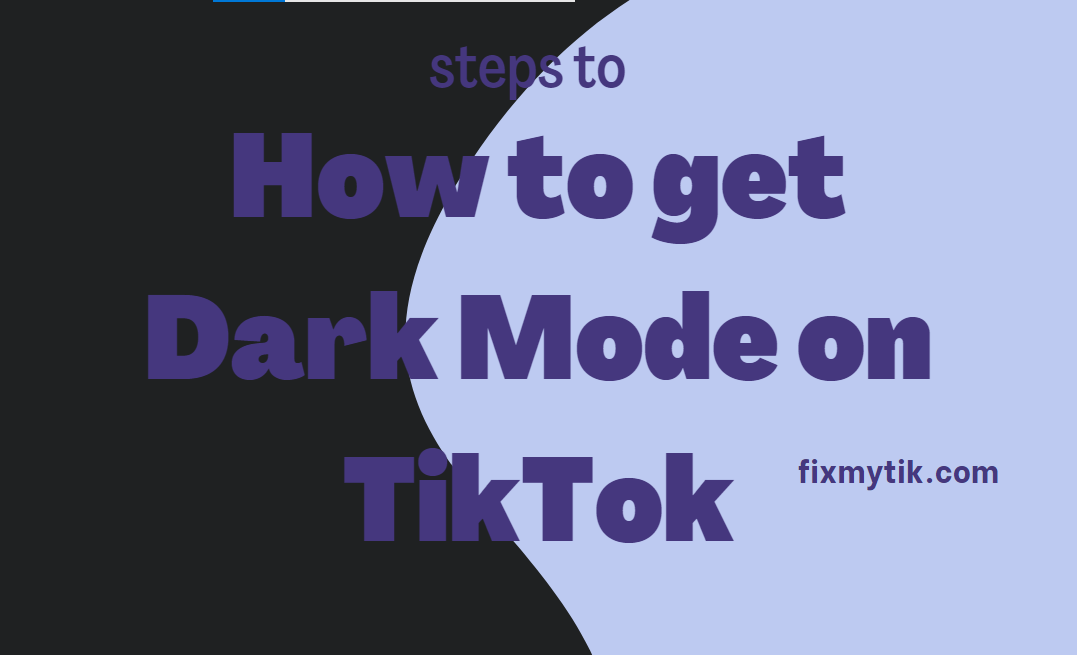
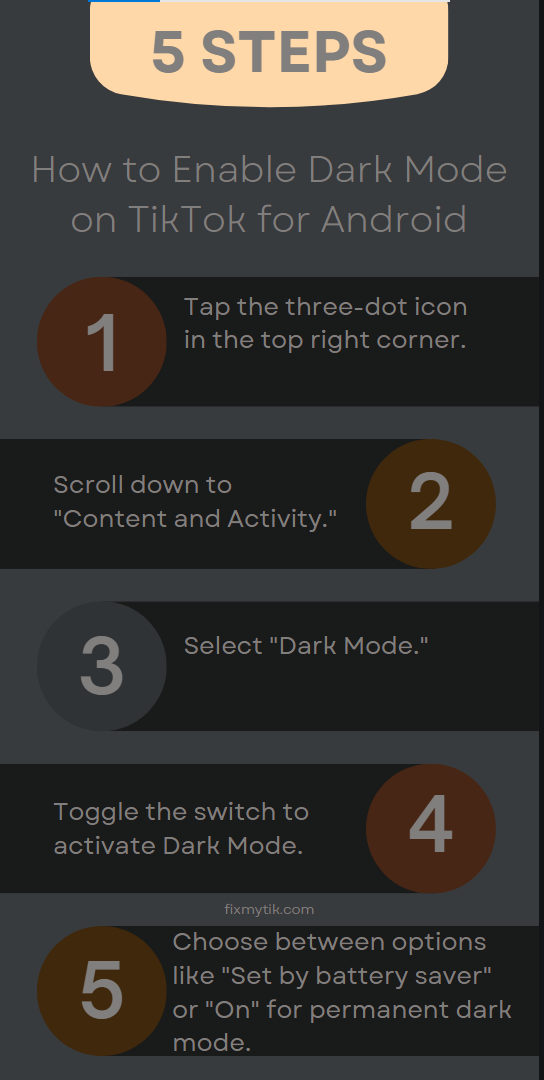
To enable Dark Mode on TikTok for Android, follow these steps:
- Tap on the three-dot icon in the top right corner of the screen to access settings.
- Scroll down to the “Content and Activity” section.
- Tap on “Dark mode.”.
- Toggle the switch for “Dark Mode” to turn on the feature.
- Choose from the following options:
- “Set by battery saver”: Dark Mode will activate based on your battery saver settings.
- “On”: Dark Mode will be active all the time.
- “Off”: Keep Dark Mode turned off.
How to get dark mode on a TikTok iPhone?
Certainly! To enable Dark Mode on TikTok for your iPhone, follow these simple steps:
- Open the TikTok app (if you haven’t already).
- Tap on your profile icon located at the bottom right corner of the screen.
- Next, click the three horizontal lines in the top right corner to access the menu.
- Choose “Settings and privacy” from the options.
- Scroll down and find “Dark Mode” under the “Content & Activity” section.
- Toggle the switch to “Dark” to activate Dark Mode. If you prefer, you can also select “Light” to return to the regular light mode or “Use device settings” to match TikTok’s appearance with your phone’s theme.
Why can’t I find dark mode on TikTok?
The absence of Dark Mode on TikTok might be perplexing, but fear not! Let’s explore some possible reasons and solutions:
- App Version: Ensure that you’re using the latest version of the TikTok app. Sometimes, new features are introduced in updates.
- Device Compatibility: Dark Mode availability can vary based on your device. Android and web browser versions of TikTok don’t natively support Dark Mode. However, you can “force” it using browser extensions or system settings.
- Settings Location: The location of Dark Mode settings might differ slightly. On Android, follow these steps:
- Tap the three-dot icon in the top right corner.
- Scroll down to “Content and activity”.
- Toggle the switch for “Dark mode”.
- Third-Party Apps: Be cautious of third-party apps claiming to enable Dark Mode. Some might not work as expected or compromise your security.
- Web Browser: If you’re using TikTok on a web browser, consider browser extensions like “Turn Off the Lights” for Chrome to achieve a dark mode effect.
ALSO READ
- How to Pin a Comment on TikTok: A Complete Guide
- How to Delete Repost on TikTok: A Comprehensive Guide
- How to Change Your Voice on TikTok: A Simple Guide
- How to Change Birthday on TikTok: Navigating Yo
Conclusion
As we journey through the vibrant world of TikTok, we uncover a hidden dimension awaiting exploration—the enigmatic realm of dark mode.
From Android to iPhone, unlocking this mysterious feature transforms your TikTok experience into a chic sanctuary of subdued hues.
Yet, for those still wandering in the light, fear not! With a few simple steps, you too can delve into the shadows and embrace the allure of dark mode.
So, whether you’re swiping through dances or exploring the latest trends, let dark mode be your guide as you navigate the depths of TikTok’s captivating universe.