Have you ever saved a TikTok video, only to lose track of it later?
Fear not! This guide will show you how to navigate the TikTok app and retrieve your saved videos with ease.
Let’s dive into the digital vault of your favorite clips.
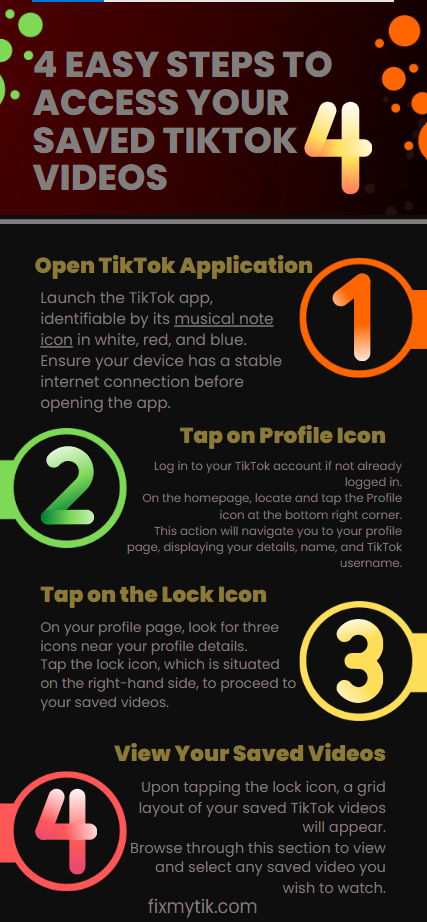
4 Easy Steps to Access Your Saved TikTok Videos
Step 1: Open TikTok Application
Launch the TikTok app, identifiable by its musical note icon in white, red, and blue.
Ensure your device has a stable internet connection before opening the app.
Step 2: Tap on Profile Icon
Log in to your TikTok account if not already logged in.
On the homepage, locate and tap the Profile icon at the bottom right corner.
This action will navigate you to your profile page, displaying your details, name, and TikTok username.
Step 3: Tap on the Lock Icon
On your profile page, look for three icons near your profile details.
Tap the lock icon, which is situated on the right-hand side, to proceed to your saved videos.
Step 4: View Your Saved Videos
Upon tapping the lock icon, a grid layout of your saved TikTok videos will appear.
Browse through this section to view and select any saved video you wish to watch.
Where Do Saved Videos Hide on TikTok?
Your saved gems are nestled within your profile section. Here’s how to find them:
-
Profile Prowess: Tap the silhouette icon in the bottom right corner to access your profile.
-
Bookmark Beacon: Look for the ribbon-shaped bookmark icon situated right next to the “Edit Profile” button. This is your gateway to saved video bliss!
-
Saved Video Nirvana: Tapping the bookmark icon unveils your treasure trove of saved videos. Now you can relive those laughter-inducing moments or marvel at those creative masterpieces you stashed away.
Can I Organize My Saved Videos on TikTok?
Yes, you can organize your saved videos on TikTok by adding them to your “favorites” and then sorting them into collections. Here’s how you can do it:
- Add Video To Favorites: When you find a video you want to save, long press on the center of the screen to bring up a pop-up menu, then select “Add to Favorites.”
- Select Or Create Collection: After adding a video to favorites, you can immediately sort it into a collection by tapping the prompt to add the video to a new collection. You can either add it to an existing folder or create a new one with a specific name like “recipes,” “workouts,” etc.
- Search For Favorites: To find a saved video, go to your profile, tap the “favorites” ribbon, and then view all of your collections. If you search for a term in the Explore page and have favorites saved under the same name, those videos will appear as well.
Is There a Way to Save Videos Privately on TikTok?
Yes, there is a way to save videos privately on TikTok. If you want to save your own videos without posting them publicly, you can do so by setting the video to private before you save it. Here’s a step-by-step guide:
- Open TikTok App: Launch the TikTok app on your smartphone.
- Create Video: Record or select the video you want to save.
- Don’t Publish: Before hitting the ‘Next’ button, switch on the ‘Private’ option, preventing the video from being shared on your profile.
- Save as Draft: After applying ‘Private,’ tap ‘Next,’ and then tap ‘Drafts.’ This will save the video in your gallery without posting it.
This method ensures that your video is saved to your device but not visible to other TikTok users.
Conclusion
Navigating TikTok’s digital maze to retrieve your saved videos doesn’t have to be daunting.
With our straightforward guide, you can effortlessly rediscover your favorite TikTok moments, from belly-laugh inducing clips to awe-inspiring creative gems.
Whether you’re looking to organize your saved videos into collections or keep some videos private, TikTok offers user-friendly features to suit your needs.
So, dive into your saved videos and relive those unforgettable moments! Happy TikToking!