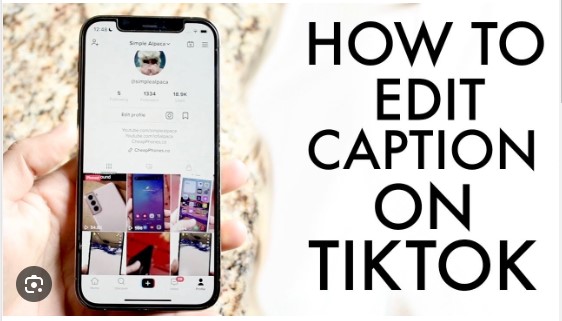
TikTok is one of the most popular social media platforms in the world, with over 1 billion monthly active users1.
TikTok allows users to create and share short videos with various effects, filters, music, and captions.
Captions are an important part of TikTok videos, as they can provide viewers with context, humor, or information.
However, sometimes you may want to edit your caption after posting your video
Can You Edit a TikTok Caption After Posting?
Unfortunately, TikTok does not have a direct option to edit a caption after posting a video.
Once you publish your video, the caption becomes fixed and cannot be changed.
However, there is a workaround that you can use to update your caption without losing your video or its engagement.
Here are the steps to follow:
Go to your profile and tap on the video that you want to edit.
- Tap on the three dots icon at the bottom right corner of the screen and select “Save video”
- Tap on the plus icon at the bottom of the screen and select “Upload” from the right side of the record button.
- Tap “Next” again and you will see the option to add text, stickers, and effects to your video
- Tap “Next” one more time and you will see the option to add a caption, hashtags, and other settings to your video.
- Tap “Post” and your video will be uploaded with the new caption
How Do You Edit Text on TikTok?
Text is another feature that you can add to your TikTok videos to make them more interesting and expressive.
Text can be added before or after recording a video, and you can choose from different fonts, colors, sizes, and animations.
You can also adjust the duration and position of the text on the screen.
However, unlike captions, text can be edited after posting a video.
Here is how you can do it:
- Go to your profile and tap on the video that you want to edit.
- Tap on the three dots icon at the bottom right corner of the screen and select “Edit video”
- .Tap on the text icon at the bottom of the screen and you will see all the text that you have added to your video.
- You can tap on any text to edit it or tap on the plus icon to add new text.
- You can change the font, color, size, and animation of the text by tapping on the icons at the top of the screen.
You can also drag the text to move it around the screen or pinch it to resize it.
Can change the duration and timing of the text by tapping on the clock icon at the bottom of the screen.
You can drag the sliders to adjust when the text appears and disappears on the video.
When you are done editing the text, tap on “Save” at the top right corner of the screen and your video will be updated with the new text.
Can You Edit the TikTok Cover After Posting?
The cover of your TikTok video is the thumbnail that appears on your profile and the For You page.
The cover can influence how many people click on your video and watch it, so it is important to choose a good one.
TikTok automatically selects a cover for your video based on the first frame, but you can also choose a different one from the video or upload your image.
You can edit the cover of your TikTok video after posting it, and here is how:
- Go to your profile and tap on the video that you want to edit.
- Tap on the three dots icon at the bottom right corner of the screen and select “Edit video”.
- Tap on the cover icon at the bottom of the screen and you will see the current cover of your video.
- You can swipe left or right to choose a different frame from the video as your cover or tap on the album icon
- You can zoom in or out on the cover by pinching the screen, or drag it to adjust its position.
- When you are happy with the cover, tap on “Save” at the top right corner of the screen and your video will be updated with the new cover.
How Do You Add Captions on TikTok 2023?
Captions are not only useful for providing information and context to your TikTok videos
TikTok has introduced a new feature that allows you to add auto-generated captions to your videos
You can also edit the auto-captions or add your captions manually. Here is how you can add captions on TikTok 2023:
- Tap on the plus icon at the bottom of the screen and start recording or uploading a video.
- Tap on the captions icon at the screen and wait for TikTok to automatically generate captions for you.
- You can also turn on the captions option in the settings menu to enable auto-captions foryour videos.
- Tap on the pen icon to edit the captions on TikTok.
You can also change the language of the captions by tapping on the globe icon on the screen.
You can choose from over 20 languages that TikTok supports, and the captions will be translated accordingly.
When you are done editing the captions, tap on the top right corner of the screen
Conclusion
TikTok is a fun and creative platform that allows you to express yourself and connect with others through short videos.
Captions are an important part of TikTok videos, as they can enhance your message, attract more viewers
In this article, we have shown you how to edit captions on TikTok in different scenarios
We hope that this guide has helped you to make your TikTok experience and create amazing videos with captivating captions.