In the fast-paced world of TikTok, making sure your content is perfect before hitting ‘post’ is crucial.
But what happens when you spot a typo in your caption or want to change the cover after sharing your video?
The burning question on every TikToker’s mind is: “Can you edit a TikTok after posting?”
Let’s dive into the latest updates and find out how to keep your content sharp and engaging.
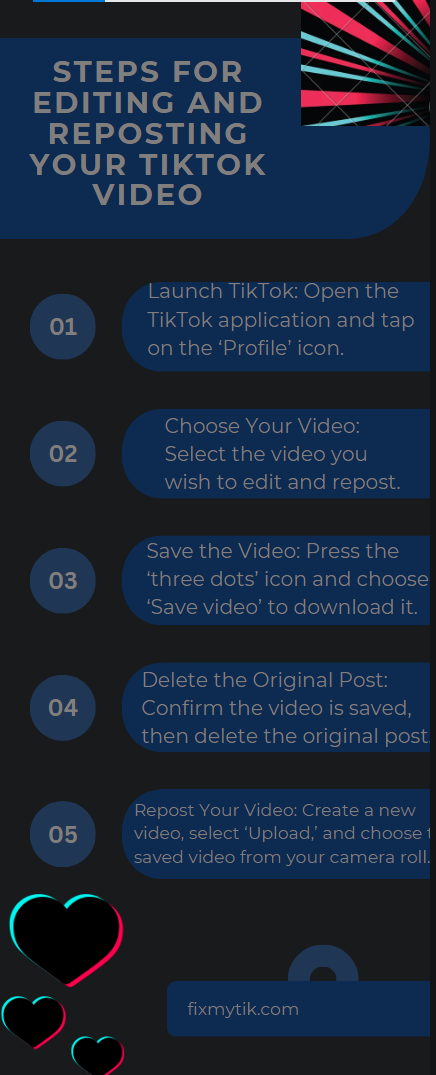
Can you Edit a TikTok after posting?
Certainly! Here’s a revised version of the steps for editing and reposting your TikTok video.
- Launch TikTok: Start by opening the TikTok application. Look for the ‘Profile’ icon situated in the screen’s bottom right corner and tap on it.
- Choose Your Video: From your array of videos displayed, pinpoint the one you wish to edit and repost.
- Save the video: Identify the ‘three dots’ icon adjacent to your selected video. Press it and select ‘Save video’ to download the video to your device.
- Delete the original post: Confirm that your video has been saved. Revisit the ‘three dots’ menu for the same video and select the ‘Delete’ option to remove the original post from TikTok.
- Return to Home: Navigate back to TikTok’s main screen to prepare for re-uploading.
- Repost Your Video: Proceed to repost by selecting the ‘Plus’ icon to create a new video. Choose ‘Upload’ and select the saved video from your camera roll. Follow the usual steps to post your video anew.
By following these steps, you can ensure your TikTok video is edited to your satisfaction before sharing it with your audience again.
Conclusion
In the whirlwind realm of TikTok, precision is key, and a flawless presentation is non-negotiable.
Yet, when imperfections slip through, TikTok offers a lifeline.
The answer to the oft-asked query, “Can you edit a TikTok after posting?” is a resounding yes—with a twist.
While direct in-app edits are off the table, the savvy TikToker has a loophole: save, delete, and re-upload.
This clever maneuver ensures your content remains pristine, reflecting your unwavering commitment to excellence. Embrace this hack, and let your TikTok showcase nothing but your best.
ALSO READ
- How to Pin a Comment on TikTok: A Complete Guide
- How to Delete Repost on TikTok: A Comprehensive Guide
- How to Change Your Voice on TikTok: A Simple Guide
- How to Change Birthday on TikTok: Navigating Yo
FAQs
How can I edit the caption, hashtags, or cover image of a posted TikTok?
Here’s how to edit text elements of a posted video:
- Open the TikTok app and go to your profile.
- Find the video you want to edit and tap on it.
- There will be three dots (…) in the bottom right corner. Tap on those.
- Select “Edit post” from the menu.
- You can now edit the caption, hashtags, and choose a new cover image for the video.
- Once you’re done, tap “Save.”
What if I need to edit the actual video content (clips, effects, etc.)?
There’s no direct editing option for the video itself after posting. However, you can try this alternative:
- Download the video from your TikTok account.
- Use a third-party video editing app to make the changes you need.
- Save the edited video and then upload it as a new video on your TikTok.